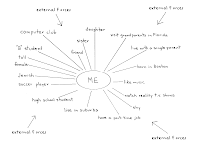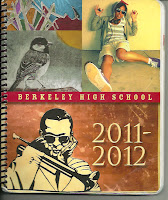DO NOW: Visit the Rondebosch Boys’ High School, South Africa, Website and see what their school is like.
For the rest of the Semester we will be focusing on our Photoshop skills and using them for social good.
==============
For the rest of the Semester we will be focusing on our Photoshop skills and using them for social good.
- Your task is simple... Create a Public Service Announcement (PSA) about something you care about in your community.
- You can come up with a new idea or use one of the two ideas you already came up with (check your email for your response to the form "Think again of the community that you did your identity map of..." to see your responses)
- Be creative! Cut up multiple images and make them your own!
- You MAY take inspiration from somebody else's images but don't use an already photoshopped or manipulated image in your project!
- [Click here to see the examples of PSA's and prompts from our earlier lesson]
- 8 1/2 x 11 inches OR 8 1/2 x 14 inches in size [Photoshop>Image>Canvas Size]
- Have a clear and simple social good message using few words for the main message [Click here to see the examples of PSA's and prompts from our earlier lesson]
- Have a graphic, be it artwork or photography or both. Particularly artistic all TEXT PSA's will be considered [Click here to visit the Adobe help document on working with type in Photoshop CS3]
- Have zero profanity or inappropriate elements as determined by John or Coach Grimm
- Be something you are willing to have posted in the glass case in front of the school for everyone to see
REMEMBER: Your PSA is supposed to benefit your community. When you have completed one you will email it to John in the following format.
- File type = JPEG
- Compression/quality = 8 or higher
- Filename = PSA - Your Name.JPG
- Subject = PSA - Your Name
- Body Text =
- Explain WHO your AUDIENCE is for this PSA
- WHAT the SOCIAL ISSUE you are addressing is
- WHY this PSA helps with this issue
- TWO self grades
- Technical Mastery = How well did you use Photoshop for this PSA? Show me where you "did good"
- Application of Knowledge = How well does your PSA address your social issue? Why?
EXTRA CREDIT:
- Do more PSA's
- Do holiday cheer signs for the school