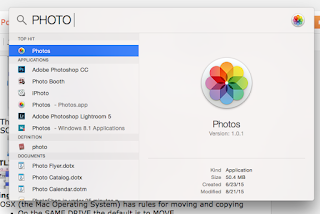Learning Target(s):
- I can name the parts of the Apple OSX (Operating System 10) and its User Interface (UI)
- I can detail the default file behaviors & extensions
- I can pass a written quiz on the names, functions, and behaviors of OSX
Announcements:
- SLG meets Next Tuesday at Lunchtime in Ingrid's room
- Yearbook meets Monday September 12th at Lunchtime in Ingrid's room
- WarmUp [20]
- Mac 101 - Using the Computers [50-]
- Popcorn Review of Last Class
- Turning the Computer On & Off
- The computers RESET every night
- Why?
- Issues?
- "Period Drive"
- Moving and copying files
- Command (⌘)
- "I command you to..!"
- Option
- MENUS
- Menus are at the TOP of the SCREEN and CHANGE depending on which program has FOCUS
- They usually say things like "File" and "Edit" and "View"
- If you need to press multiple menu items they will have "|" [bar] signs between them like this: "EDIT | FIND"
- REMEMBER: Menus CHANGE depending on the program that is in front (so always check THAT before you ask a question)
- Use "⌘+TAB" to cycle programs
- The FINDER is your friend!

- The FINDER is how you view the files where they are physically stored on the hard drive.
- The finder has VIEWS and SORTS

- The LIST VIEW is the easiest to find things in because you can SORT by clicking on the columns

- SPOTLIGHT let's you SEARCH for a file or Application
- Kindleclassroomproject.org [20]
- Log In: http://www.kindleclassroomproject.org
- Look at the descriptions for three (3) books
- LOOK FOR THE STARS AND read reviews of two (2) more, different, books
- Add one (1) book to your "want to read" list
- If time explore the other reading support websites
- Powerschool [10]
- Log In using the link on the RIGHT side of the blog
- Pick the class you think you understand the LEAST in and write them an email asking them a question.
- or
- Write your advisor and tell them how the 9th grade is going for you so far.
- When you have finished sending the email go back to typing.com