Daily Learning Target(s):
- I can understand the scope and sequence of the "Why Am I" Keynote project and exhibition
- I can learn the basic functions of Keynote
- Warm-Up: [15]
- "Why Am I" - a presentation of self [85]
- Overview [15]
- Portfolio Project AND Exhibition
- SKILL: Keynote
- TOPIC: The Events and Influences that have shaped YOU
- PRODUCT: WHY AM I Keynote
- PERFORMANCE: MANDATORY Night time EXHIBITION
- Thursday, November 1st, 2018, 6PM-8PM
- Dress Up Event
- TIME FRAME: a little less than 8 weeks
- Working STEP-BY-STEP in class [05]
- Stay alert
- Stay where we are - do not flip to other things or get ahead
- Follow the steps when told
- Follow them exactly
- Check your neighbor
- Help or get help as needed
- Every time John has to stop and help we ALL fall behind
- Organizing your workspace [10]
- Organizing your Period Drive to store work
- Create NESTED NAME and PROJECT folders inside of your Period Drive
- Period Drive | Your Name | Keynote
- You will SAVE your work here
- Storing your work in Google Drive [10]
- Drive.Google.com
- Make [different] Nested Folders here as well
- Your Drive | DLE | Keynote
- Leave the window open, you will BACKUP your work here
- Keynote 101-A - A tour of Keynote [35+/-]
- Launching Keynote
- Deciding to go wide or not
- More room to create vs
- More space to fill
- Choose NO THEME and WHITE
- Naming your file:
- WHY AM I - Advisor Name - FIRST LASTNAME
- EX: Why Am I - Ms. Elliott - John Kittredge
- EX: Why Am I - Ms. Maker - John Kittredge
- EX: Why Am I - Ms. Henry - John Kittredge
- EX: Why Am I - Ms. Pirog - John Kittredge
- EX: Why Am I - John - John Kittredge
- Saving the file PROPERLY in the NEW "Keynote" Folder inside your period drive
- Period Folder | Your Name | Keynote | Why Am I - Advisor - Your Name
- **NOTE** The HOUSE is NOT your HOME
- Consider using a Flash Drive as well
- Working with text boxes & THE INSPECTOR panels
- Formatting Text & Documents (we will Illustrate and Animate later)
- Your Name
- Adding additional text
- Your advisory, graduation year, Exhibition date
- EX: John's Advisory - Class of 2022 - November 1st, 2018, 6PM
- Adding a new BLANK slide
- Adding a new TEXT object
- The difference between selecting an object vs selecting what is INSIDE of that object
- Changing sizes and other aspects of what has been selected
- Text Box tricks
- Handles
- Rotating
- Looking at how the INSPECTOR changes with CONTEXT
- MORE Text box tricks
- Fills
- Gradients
- Keynote Practice: Adding and Modifying TEXT (~15)
- Make the text match the gradient with CUSTOM COLORS
- New Seats?!? [10]
- The tables each have a color
- The computers each have a number
- Stepping Stones
- Brain Gym

- A survey [10]
- Your Education History Reflection
- How to use these Reflections & Other Notes
- Working with Objects
- Add 3 identical SHAPES of different colors
- Fills
- Gradients
- ARRANGE Objects
- Stack
- Rotate
- Arrange
- Align
- Distribute
- Group
- Change ALL, TOGETHER
- Lock
- Change NOTHING
- Layers
- Pivoting
- Grouping
- Alpha Channel
- Masks
- Theme Templates vs. Slide Master Templates
- Changing templates
- Be careful
- Adding slides
- Use a MASTER or make your own?
- Add a NEW SLIDE
- INSPECTING IMAGES
- Replacing Placeholders
- MASKS vs CROPS
- Alpha Channel
- Other Adjustments
- PRACTICE
Next up:
- Transitions
- The only animation at the SLIDE level
- Simple Animations
- Layers
- Pivoting
- Grouping
- Alpha Channel
- Masks
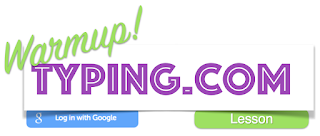




No comments:
Post a Comment