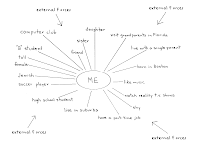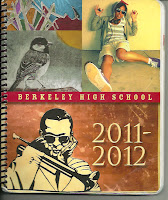Think again of the community that you did your identity map of. Answer the following questions.
- Who lives in your community and who does not?
- Has the makeup of your community changed over time?
- What accounts for that change?
- How do people in your community learn who belongs and who doesn’t?
==========================
Please WAIT before continuing
==========================
Today's Lesson: PHOTOSHOP SPECIFICS #2
Learn to Paint with the Color Replacement Tool
- I will learn to use the Color Replacement Tool
- Choose a color with the Color Picker
- Select the Color Replacement BRUSH from the Brush Tool button
- Set Mode to Color
- Set Limits to Find Edges
- Set Tolerance to 30%
- Choose One of the three eyedropper tools
- Paint carefully!
- Use [ ] to change your brush size
- I will APPLY this Technique by
- Continuing to work with the “Heads will Roll” photoshop example
- Changing Edward’s shirt color
- Changing one piece of clothing on three people in the photo
- You should be able to turn the colored clothing "on" and "off" using layer selection