(Los ENLACES NO funcionan en la página web traducida, regrese a la versión en inglés para
realizar la encuesta de estudiantes y haga clic en otros enlaces)
- Space-bar/turn on your computer
- Open Chrome
- Log in to Chrome with your school email
- Go to Typing.com
- "Log-in with Google"
- Type until instructed to stop[15 ]
Daily Learning Target(s):
- I can express my readiness, hopes and concerns in a student survey
- I can SHARE my InnerSelfie project with my trusted adults in the school
- I can understand the intent of the EA technology policy and how it impacts me
Announcements:
- Family Cultural Open House TONIGHT
- 5-7
- Extra credit in ALL CLASSES if you bring family
- Free Food!
- Prizes, music, open mic!
- Today's Schedule
- Bookmark this site on your bookmarks bar if you didn't already do so
Homework:
- Read for fun!
Agenda: [100]
- Warm-Up: Typing.Com [15]
- Survey: [20]
- Think & Write the entire time
- 20 minutes is a substantial amount of time - we will stay quiet the entire time so that everyone can think and write at the speed best for their ideas.
- If you finish early go back and make it better
- If you finish early and have gone back and made certain that you did high-quality work you may then return to typing.
- You are being graded on the quality of your effort and I will know how many minutes you spent answering the questions.
- [CLICK HERE] to take the student survey
- Locating and sharing your InnerSelfie [20]
- Start @ classroom.google.com
- Can you SEE your drawing in the Classroom assignment?
- Don't unsubmit it
- Can you open it?
- Can you share it?
- No, not really
- Can you make a copy of it?
- share the copy
- Where are these stored?
- Go to drive.google.com
- Find the folder called CLASSROOM
- NEVER move or delete things in this folder
- Find this class
- Find your InnerSelfie
- Don't mess with it
- LAST: If you can't do it any way - here's what you do, and a warning...
- go back to classroom.google.com
- unsubmit it
- open it
- Share it
- resubmit it (but now it is late, which doesn't matter for this assignment, but know that it happened!)
Shun Younger <younger@envisionacademy.org>,
Angela Barrett <abarrett@envisionacademy.org>,
Manuschka Michaud <mmichaud@envisionacademy.org>,
Henry Lincoln <coach_henry@envisionacademy.org>,
Taryn Elliott <telliott@envisionacademy.org>,
Ellen Smrekar <esmrekar@envisionacademy.org>,
Samantha Ocasla <socasla@envisionacademy.org>,
Meaghan Henry <mhenry@envisionacademy.org>,
John Kittredge <john@envisionacademy.org>
Angela Barrett <abarrett@envisionacademy.org>,
Manuschka Michaud <mmichaud@envisionacademy.org>,
Henry Lincoln <coach_henry@envisionacademy.org>,
Taryn Elliott <telliott@envisionacademy.org>,
Ellen Smrekar <esmrekar@envisionacademy.org>,
Samantha Ocasla <socasla@envisionacademy.org>,
Meaghan Henry <mhenry@envisionacademy.org>,
John Kittredge <john@envisionacademy.org>
- ART BREAK [20]
- Start a new google drawing and make a piece of art:
- This is something "approved" that you can do when there is slack time in the class and you have finished ALL of YOUR ASSIGNED work.
- A few ideas!
- Just play around. Explore the program and its features and tools
- Make a sign for your advisory door with your advisor's name on it
- Make an inspirational quote sign for your advisory walls
- Make a creative ORIGINAL idea
- Independent art can be simple or complex and does not need to be turned in at any specific time.
- When you have something you like, and feel it is finished, share it with me: things like this add up to extra credit when you need it!
- Begin by going to your Google Drive @ drive.google.com and following these pictorial instructions!
- The Technology Policy [30+/-]
- THE EA TECHNOLOGY POLICY
- go to http://www.envisionschools.org/site/Envision_Student_Acceptable_Use_Policy.pdf and then, wait for further instructions
- Period 5 Only: Your Powerschool account [50]
- If you did get your PowerSchool log-in in the mail, and remember it, log in HERE and poke around.
- Do you have any grades yet?
- Can you find the individual assignment lists?
- If you get bored go type some more by clicking here...
- or go read the news by clicking here...
- If you did NOT get your PowerSchool log-in in the mail
- Get your login from John, and then follow the link above to log in.
- Once EVERYONE is logged in to PowerSchool: A tour of the PowerSchool website and how to look at your grades
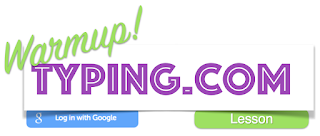


No comments:
Post a Comment